Create new Pipedrive contacts in Outlook with SaySync
Learn how to create new Pipedrive contacts directly in Outlook using SaySync. Simply enter the new contact's details and assign them to either a new or existing Pipedrive organization.
Posted by
Related reading
Check Out the New Pipedrive Chrome Extension From SaySync
With the new Pipedrive Chrome extension, SaySync not only allows you to manage your Pipedrive CRM directly in Outlook, but now also in Gmail, LinkedIn, WhatsApp, and Telegram. Try SaySync for 7 days for free without providing any payment information.
How to View Pipedrive Deals from Outlook - The Solution
SaySync allows you to view and edit Pipedrive deals directly within Outlook, enhancing productivity and simplifying your workflow. Learn how to view Pipedrive deals directly in Outlook using SaySync.
Create new Pipedrive deals in Outlook with SaySync
Learn how to create new Pipedrive deals directly in Outlook using SaySync. Select the right contact and specify the title, value, and stage for the new deal.
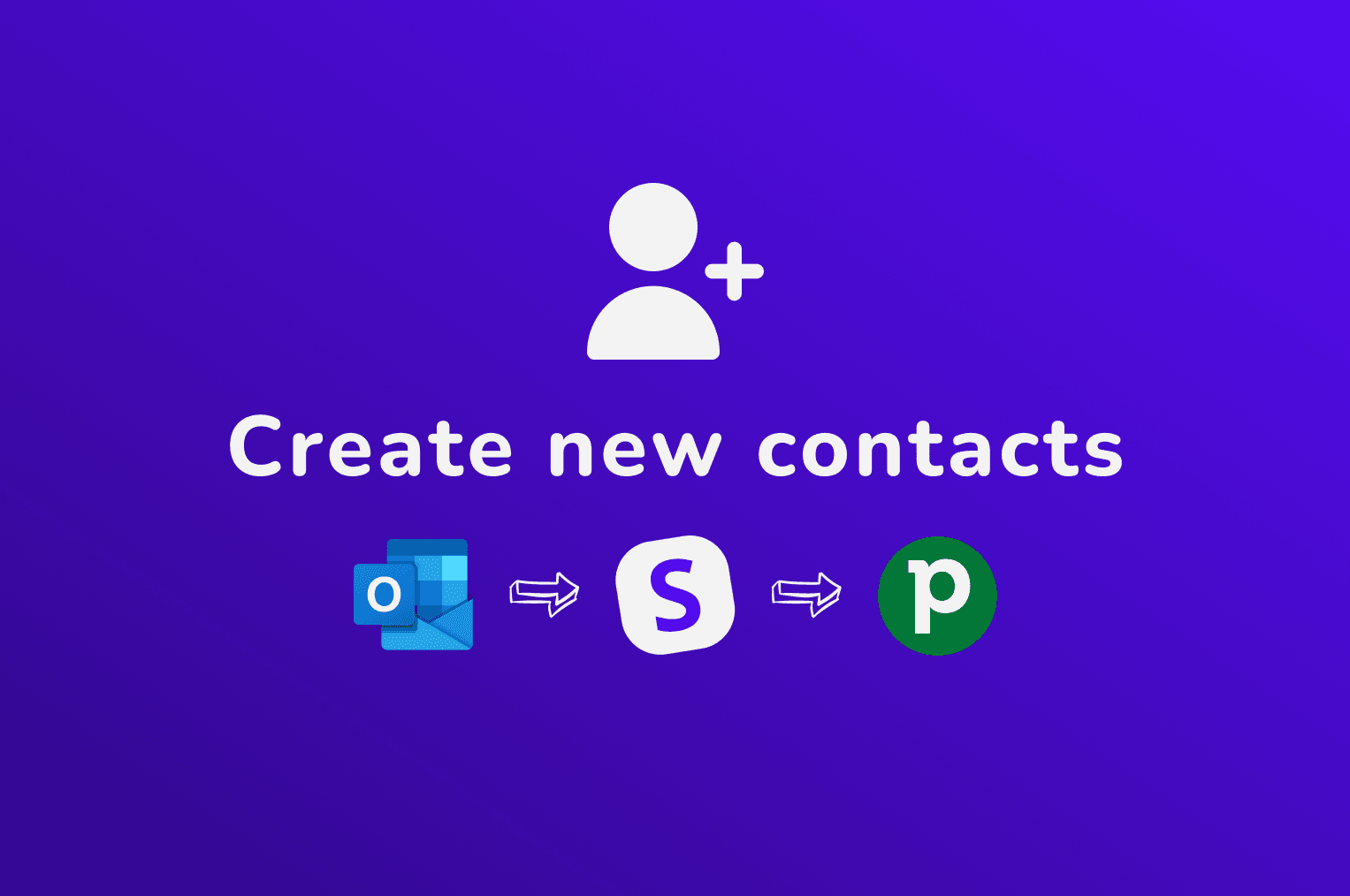
Introduction
SaySync makes it easy to quickly create new Pipedrive contacts directly in Outlook. After creating a new Pipedrive contact, you can easily find them when opening an email, and effortlessly assign new deals, activities, and notes to them.
1. Enter New Contact Information
To create a new Pipedrive contact, go to the contact overview (the view displayed when you open an email). There, you can fill in the fields for the name, email address, and phone number. The name and email fields are automatically populated with data from the currently open email, but you can edit these as needed.
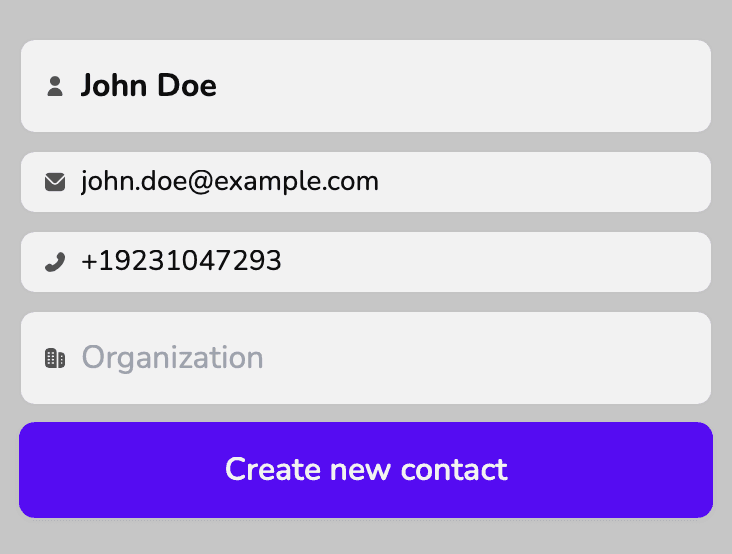
2. Assign the Contact to a New or Existing Organization
In the organization field, you can enter the contact's organization's name, and SaySync will search for existing organizations with that name.
If you want to assign the new Pipedrive contact to an existing organization, select it directly from Outlook's loaded list.
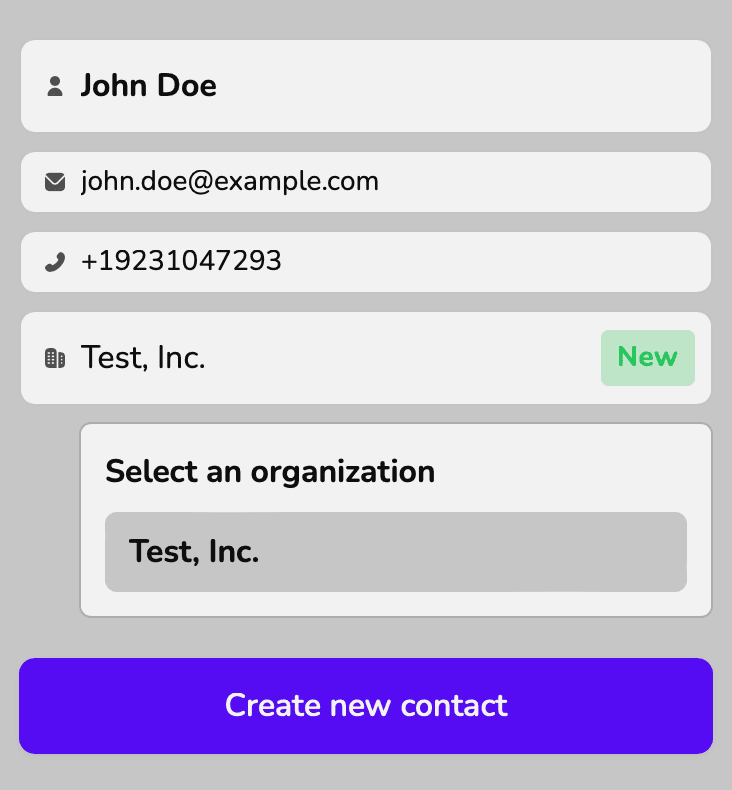
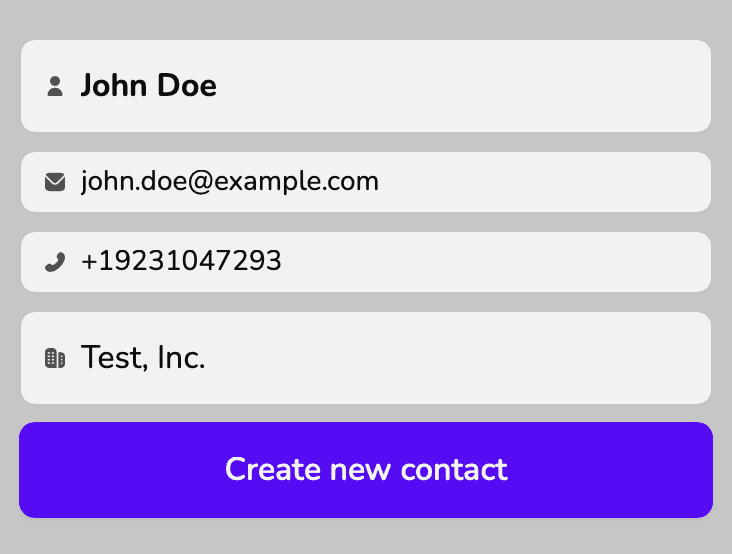
If no organization is selected, possibly because it doesn't exist in your Pipedrive CRM yet, SaySync will create a new one with the specified name. In this case, you'll see the green "NEW" label in the organization field.
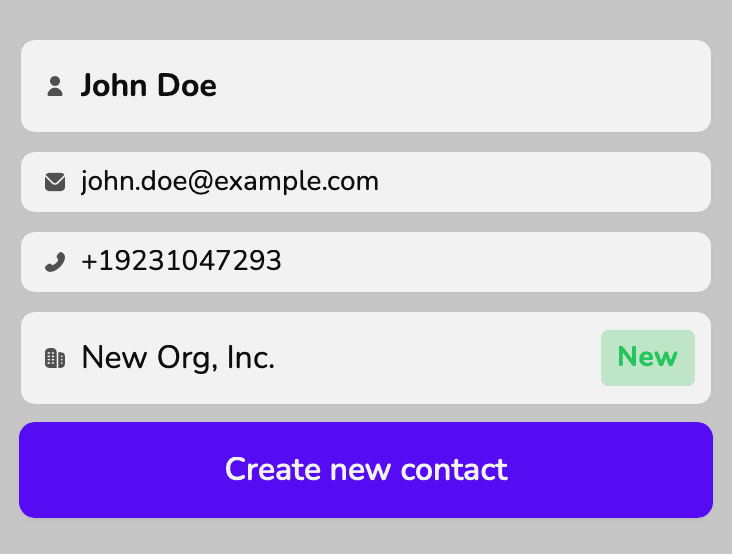
Important: SaySync doesn't store any data about your contacts. When you create a contact, all data is directly transmitted to Pipedrive.
Closing Notes
I hope this tutorial has given you a better understanding of how to create new Pipedrive contacts directly in Outlook using SaySync. If you have any questions or suggestions, feel free to use the contact form in your SaySync Dashboard. Cheers!