Search for Pipedrive contacts in Outlook with SaySync
Learn how to quickly and easily find the Pipedrive contact linked to the email you just opened. Also, discover how to find other Pipedrive contacts by their name, email, or phone number directly in Outlook.
Posted by
Related reading
Check Out the New Pipedrive Chrome Extension From SaySync
With the new Pipedrive Chrome extension, SaySync not only allows you to manage your Pipedrive CRM directly in Outlook, but now also in Gmail, LinkedIn, WhatsApp, and Telegram. Try SaySync for 7 days for free without providing any payment information.
How to View Pipedrive Deals from Outlook - The Solution
SaySync allows you to view and edit Pipedrive deals directly within Outlook, enhancing productivity and simplifying your workflow. Learn how to view Pipedrive deals directly in Outlook using SaySync.
Create new Pipedrive deals in Outlook with SaySync
Learn how to create new Pipedrive deals directly in Outlook using SaySync. Select the right contact and specify the title, value, and stage for the new deal.
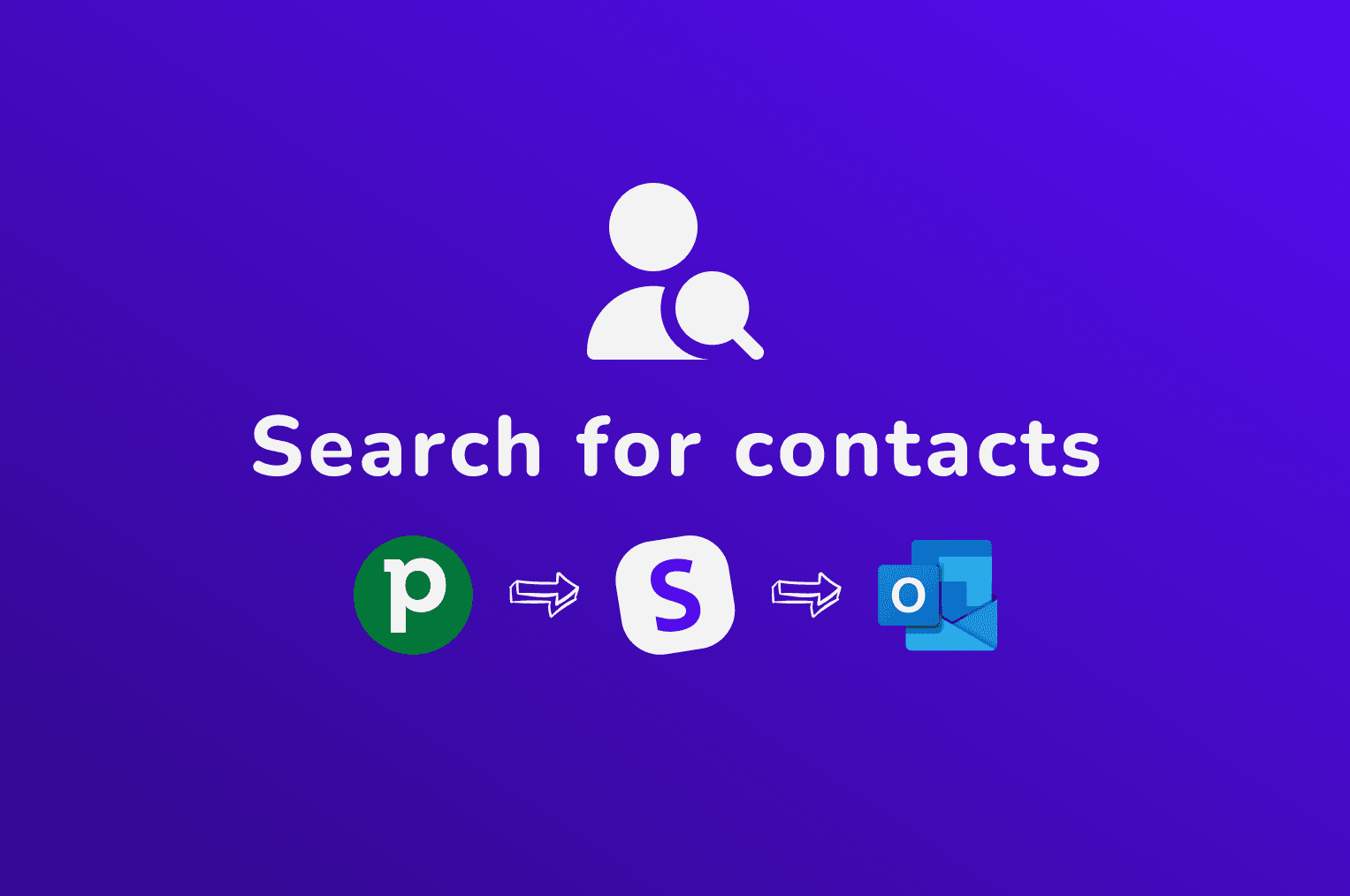
Introduction
SaySync helps you find Pipedrive contacts quickly and easily directly in Outlook. Once you've selected a contact, you can instantly see all the important information linked to that contact, such as the organization, deals, activities, and notes.
1. Automatic Search
When you open an email in Outlook and have the SaySync Outlook add-in running simultaneously, your Pipedrive CRM will automatically search for the relevant email contact. SaySync uses the name and email address from the email you're viewing to provide a list of contacts matching the name or email address exactly.
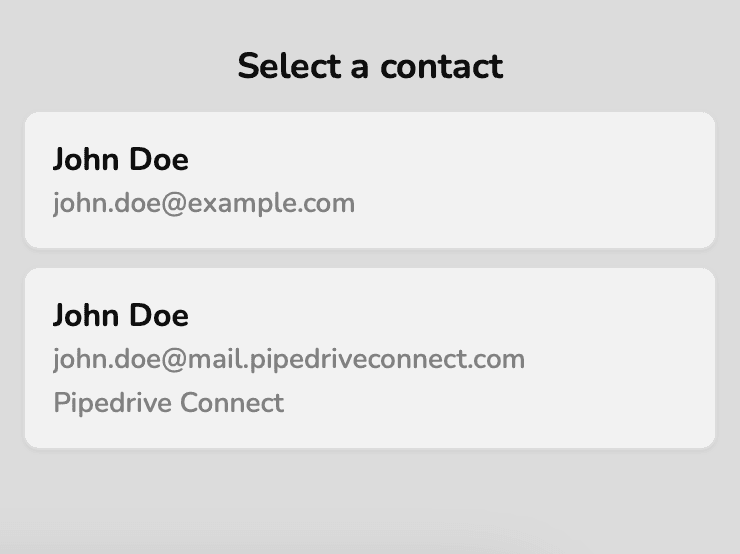
2. Manual Search
However, you can also search for contacts independently of the opened email. To do this, return to the contact overview (shown when opening an email after selecting a contact). You can input your own values in the name, email address, and phone number fields. The search will automatically look for existing Pipedrive contacts in Outlook based on your input. The search results will include contacts that don't need to match the input exactly.
Example: If "John D" is entered for the name, a contact named "John Doe" will be displayed.
You'll see all the contacts that roughly match your input for name, email address, or phone number.
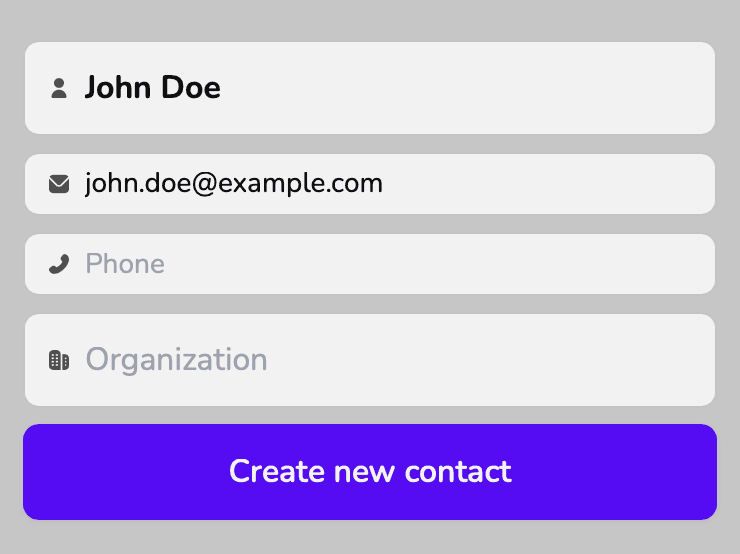
Important: SaySync doesn't store any data about your contacts.
Closing Notes
I hope this tutorial has clarified how to search for Pipedrive contacts directly in Outlook with SaySync. For questions or suggestions, feel free to use the contact form in your SaySync Dashboard. Cheers!